 It’s the rare bookseller now a days that doesn’t use a computer for at least part of their operation. There’s still a few die hards that won’t touch them, but the majority have a computer of some sort, and many shops exist only because of the computer. As wonderful a tool as the computer is it does need power to run it. With a little proper maintenance and some hardware improvements, you can shave some of the cost off of using this tool every day.
It’s the rare bookseller now a days that doesn’t use a computer for at least part of their operation. There’s still a few die hards that won’t touch them, but the majority have a computer of some sort, and many shops exist only because of the computer. As wonderful a tool as the computer is it does need power to run it. With a little proper maintenance and some hardware improvements, you can shave some of the cost off of using this tool every day.
A little power management can shave a good chunk of change off your utility bill, especially if you have multiple machines! Other areas of your operation like heating or lighting may account for a much larger portion of your electricity bill, but if you’re in a rental space, you often have very little control over these. And if you’re online only, the computer really is your main power draw. Thus why I chose to focus on this element, as its the most universal one for booksellers and you’ll have the most control over it. (and much of what’s mentioned here can be used for dealing with other equipment)
The key thing with the computer is TURN IT OFF WHEN YOU’RE NOT USING IT. This sounds simple, but most people don’t do this. Running the screen saver doesn’t count, it uses exactly the same amount of energy. Even turning the machine off doesn’t entirely stop it from drawing power, as it will pull power even when off, like an electronic vampire. (ditto for all your peripherals like printers) A computer can draw anywhere from 1/3 to 1/2 as much power when “off” as when it’s on. If it draws half as much power when off, for the 16 hours a day it’s “off”, it’s like its running full power for a whole extra business day! Phantom loads effectively make you pay for TWICE as much power as you should!
Phantom loads are fortunately easy to deal with. Plug the computer, monitor, and all the peripherals into a power bar and switch it OFF at the end of the business day. This kills all phantom loads. If you’re really forgetful (or you have employees that forget to do this), consider buying a timer. Plug the timer into the wall and plug the power strip into the timer. Set it to kill power an hour after close everyday, and you’ll be sure the power load is always taken care of.
A power strip will run you anywhere from $5-$50 depending on what you want it to do. Get one with a surge protector. Automatic timers have a similar price range, but a simple mechanical one is probably sufficient. It should cost around $5. (I also highly recommend buying a mechanical timer for use with Christmas lights. Use it kill lights after 11PM or so. You can even set it to automatically turn them back on!)
Turning off the machine multiple times per day is probably not practical most of the time. But you can set it to automatically go into sleep mode after X minutes. This means if you take longer shelving books than you though you would, if power down the monitor and stops the drive so it uses only a fraction of the power.
- In Windows XP go to Start > Control Panel > Power Options
- On a Mac go to System Preferences > Energy Saver
Select either “sleep” or “standby” and set a time for it to go to sleep. Once asleep it consumes a fraction of the power, but can be “woken up” within about 10 seconds time. You can also tell it to hibernate, when slows the machine even more, but it may take up to 2 minutes to wake back up afterwards.
Remember also that peripherals, especially USB based ones, will draw power as well. Switch these off or unplug them from the computer when not in use. You probably don’t need to have the printer on 24/7. If they have their own power cords, make sure to plug them into the power strip to kill their power draw when the computer is off.
Machines also use more power during heavier work. If you have lots of programs running in the background, it makes the processor work harder, which heats it up and triggers the fan. (if your computer always sounds really loud, this may indicate the fan is constantly running) Shut off extraneous stuff running in the background. You may have a lot of programs that automatically come on at startup and run in the background. How exactly you uninstall or block those programs varies from operating system to operating system, but run a search for “block progams at start up YOUR OPERATING SYSTEM HERE” and you’ll find directions to do so. Cutting those out will make your machine run faster while also drawing less power because the fan isn’t coming on as often.
(WARNING: most of the rest of these fixes require opening the case on your machine to tinker with the innards! This may void the warranty! If you’re already past that point or didn’t get one, feel free to tinker.)
Similarly, the fan will come on more often if its having trouble doing its job. Sometimes dust will block the intake and make the fan work too hard. Take the case off and blow out the innards with compressed air. This makes it easier for the fan to do its jobs. (surprisingly, this also sometimes eliminates weird glitches and crashing problems too! who knew having dog hair on the motherboard was bad for your machine?)
Now that you’ve taken care of the easy stuff you can do with any computer for practically free, lets take a look at the hardware. Different types of equipment draw more power than others. Depending on your comfort level with technology, it may be more effective from you to buy a higher end machine with all this stuff already done to it than try some of these do it youself projects. Overall a laptop uses less power than a comparable desktop. In large part this is due to the screen. The giant CRT monitors on older desktops suck a lot more power than a similar sized LCD. In general, Mac’s also use less power than a similar PC.
If you’re already in the market to a machine or a new monitor, opt for a laptop or LCD screen instead of the giant CRT box. And consider getting a refurbished model, you may be able to afford a more efficient model this way than if you bought it new.
(but wait, don’t laptops run off bateries? How are they chewing extra power? Remember, you have to CHARGE them sometime and the faster you drain the battery, the more often you’ll have to charge it. You may also run it plugged into a dock full time)
As of 2007 the EPA also offers an “Energy Star” rating for computers and monitors that use less power. Look for this when you’re shopping. In computers, most of the Energy Star rating is based on the efficiency of the power supply. Cheap, inefficient power supplies lose a lot of efficiency to heat. Half of the power may be lost as heat. More efficient power supplies cost more, but lose only about 20% of the power to heat. Upgrading to a newer, more efficient power supply may be all you need to upgrade an older machine to perform as well as a new Energy Star rated machine.
If your machine constantly sounds really loud, this may be because the fan is running all the time. Computers throw a lot of heat when they’re working hard. The fan comes on to cool it. Cutting how often the fan comes on will cut the power usage of the machine and also generally make it run better. A cool computer is a happy computer.
First off try moving the machine to change where the fan intake is. If its on the underside, you may need to add “feet” to your machine. Laptops in particular tend to suffer from hot bottoms so need feet. You can but a fancy stand… or stick some little plastic stick-on feet underneath. The hardware store probably carries “feet” for furniture that stick on.
If you don’t want to permanently stick feet on, the classic hack is wine bottle corks. They’ll allow air to circulate underneath and can be easily repositioned. Use a knife to cut them square so they won’t roll out from under your laptop.
If your fan is still wailing like a banshee for most of the day, you may need to replace the fan. A new fan will run between $5-$75 depending on how much power you need it to have and which fan you are replacing. Your machine may have multiple fans, depending on how expensive it is.
The other option is to add a heat sink, which helps disperse heat so the fan doesn’t work as hard. They come in a wide variety of styles and shapes, not all of which will fit in every machine. They can range from around $5-$75+ depending on what they’re made of. Take the case off and figure out what will fit in your particular machine. Probably the easiest type to install is memory coolers, which snap over your memory chips. Memory pulls out and snaps back in so they’re easy to install. It’ll take about 5 minutes. Memory coolers cost between $2-$15 depending on how efficient they are.
This may not make a huge dent in your power bill, but if you’re in a state or country with high power rates and running an elderly power hungry machine, some of these tricks may shave anywhere from a $20 to $200 a year, per machine, off your bill. That may not seem like a lot, but its still money you could be using elsewhere. And if you do this year after year, pretty soon that starts to add up.
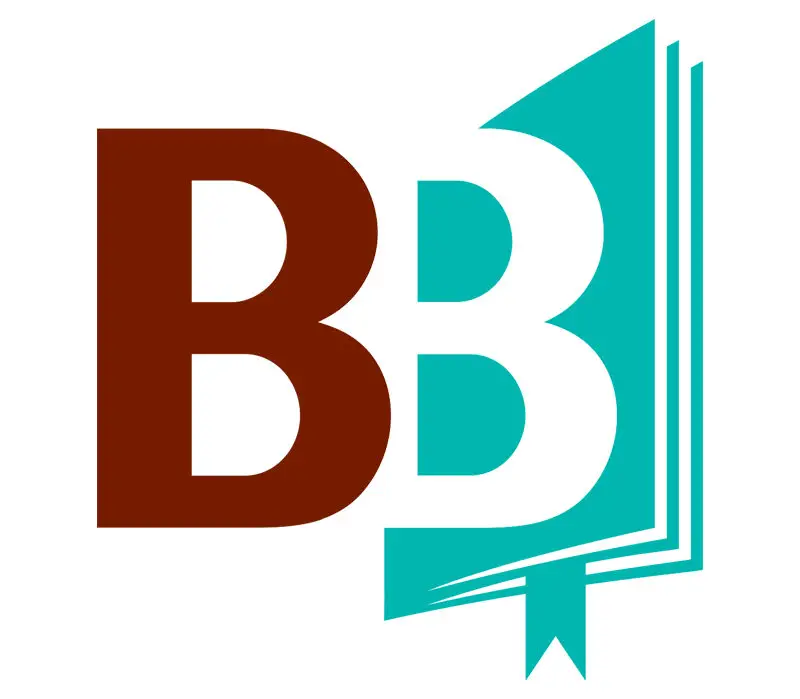
Nora, this is a really helpful, important post, full of information. It’s also the kind of practical reminder that dreamy booksellers need.