The Keyword Tool in AdWords helps you refine your existing Keywords for your ads or find new ones. Log in to your account and click on a campaign. On the Keywords tab you’ll find a link to the Keyword tool.

You have three options use; descriptive words or phrase, website content, and existing keyword. If you haven’t already tried “existing Keyword” do so now and add some variations.
Now, to the other option, Website content. You can input the URL of your website and Google will suggest some keywords. If you get poor results the first time, make sure to check the box that says “Include other pages on my site linked from this URL”. It takes a minute or to do this, so be patient. If it takes more than three, reload it.
At the end it’ll pop up with suggestions about what it thinks your webpage is about. You may get some absolutely baffling results. It may decide your page is about something completely different than you what think it’s about because you never mention ON the page what it’s about! It’s obvious to a visitor that you’re a bookstore, but to a computer, it’s not obvious. If you got a weird result you might want to check and make sure you mention on your homepage what it is you sell.
The last option is descriptive words and phrases. If you read the earlier post about figuring out how people are currently finding you, input those. If not, go read that then come back. Be sure to click the “use synonyms” box to get additional ideas.
Once it starts suggesting Keywords, you’ll see three different sortable columns: Advertiser Competition, Previous Month’s Search Volume, and Average Search volume. You’ll also see a column that just says “add” over and over again.

The two Search volume columns show you how high the search volume is. There are two search volume columns to account for temporary spikes in terms. Obviously “Christmas” will get a lot more hits in November and December than it will the rest of the year. The average shows the typical volume, while the monthly shows terms that are hot right now.
The Advertiser Competition column shows you how many people are competing for that term. If the bar is completely full, expect to pay more for those terms than ones with low competition.
Ideally you’re looking for something with a high search volume, but low competition. You can sort each of the columns ascending or descending by just clicking the top. You’ll see a triangle pointing up or down next to it to indicate whether you’re sorted ascending or descending.
It’s going to be rare to find a high volume term with no advertisers, but maybe you’ll get lucky. You’re most likely to find this with misspelled words. How many times have you yourself realized after you ran a search that there’s a typo? Try some common typos and see what the search volume is like. It just might be worth your while.
Now that you’re staring at them, you have the option to Add ones you like. Or add as negative keywords. Yes, add as negative is on the add menu, which I find counterintuitive.
The four option are Broad, Phase, Exact, and Negative. Quick refresher on those:
Broad- contains any of the words in the phase
Phase- contains those words, in that order. May have more words before and after
Exact- contains ONLY those words in that exact order
Negative- tells Google not to show your add if that words appears
So add you words. The Save button is in the green box on the side of the screen. Don’t forget this step.
One more handy trick, if you want to play with it. Scroll all the way down to the bottom of the screen and you’ll see something says “download all keywords” and give you some choices of how to download it.

This basically lets you save a record of the volumes for that day. If you do this once a month, you can then compare the month to month volumes and see if there are Keywords that are building volume consistently, losing it, etc. It’s a little more work, but lets you take a longer view that Google Adwords normally offers. It puts you one step ahead of the competition. It also allows for some more advanced data manipulation options.
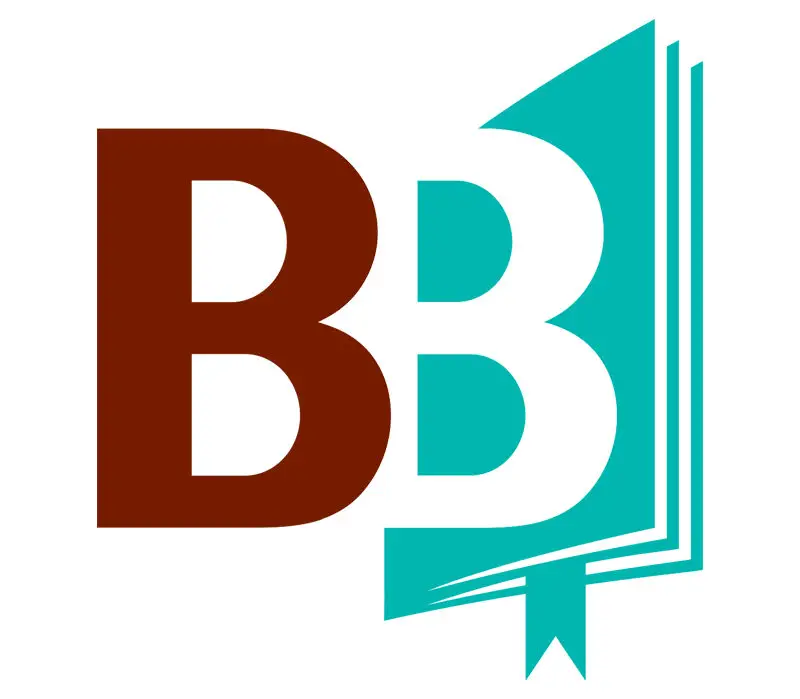
This is an excellent overview of the Google Adwords tool! Like most people, I’ve played around with that and the tool at Overture, but didn’t really understand what I was looking at until reading your descriptions.
Thanks a lot for the comment Frugal. Did you get some visitors coming from the recommendation we did at Entrecard?
I really like the function of inputting a url, because you can input any url, not only your own. It will give you a lot of words and phrases you never thought of.
Thank you for explain the adwords keyword tool. I never really understood it. Much appreciated.
This is a great tool for checking out keyword volume when doing research. Many of the keyword tools are inaccurate and difficult to rely on. Although Google doesn’t provide actual search numbers, which would be nice, you can get an idea if a word is searched frequently or if it has a considerable amount of competition.
As a blogger, I have known this tool for a long time but I have to say I never used it by the professional ways. Thank you for your post.
In reference to your final point — saving a monthly record of searches is an excellent idea. But, you need to be careful in how you analyze this data.
To the best of my knowledge, nobody is completely clear about exactly how old the data is, that you are looking at in this tool. From some fairly extensive experience of running PPC campaigns, my best estimate is that the data is between 30 and 60 days old. That’s extremely important to bear in mind, if the terms you are advertising on our seasonal in nature.
When I did some research for a marketing company that was trying to pitch a new client, we made a fairly serious error in this regard. We did the research in January and February, which showed us that this company’s about… and a wide range of related terms… were highly searched for.
What we didn’t realise at the time was that their product was almost completely seasonal and that something like 70 to 80% of their annual sales would happen in late November and early December — the very period for which we had just done the research.
As you can imagine, the results when we launched a brand new PPC campaign for this client in April were less than impressive.
Did you see the change to the Google keyword tool recently? Google replaces the relative bars with actual numbers. Now it works much like Wordtracker. It has incomplete data for a lot of keywords, but its nice to get numerical data from big Google itself.
Thanks for the comment Zombie, I’ve been by your site many times – nice job with it and ya I was up on the Google keyword tool changes and agree it’s a nice positive move.
I am looking for some advice on the Google tool, I wonder if you can help.
I often search and there are 1000’s of results displayed in the Approx Avg Search Volume column yet the data from the previous month is “Insufficient Data”.
This does not make logical senses to me as how can there be no search volume (Insufficient data) during previous months if there are 1000’s on an average month.
Your help would be greatly appreciated.